RAMADDA uses wiki text in a number of ways. You can create Wiki Page entries, you can style any entry
using wiki text and you can also add in a Page Style metadata element that allows you
to define the style used for a whole collection of entries.
11.0.0 Wiki Page Entries
One of the entry types that RAMADDA provides is a Wiki Page entry.
You create a new Wiki Page just like you create any entry - in a folder
that you have create privileges for go to File->New Entry menu.
In the form select "Wiki Page" to go to the Wiki Page create form:
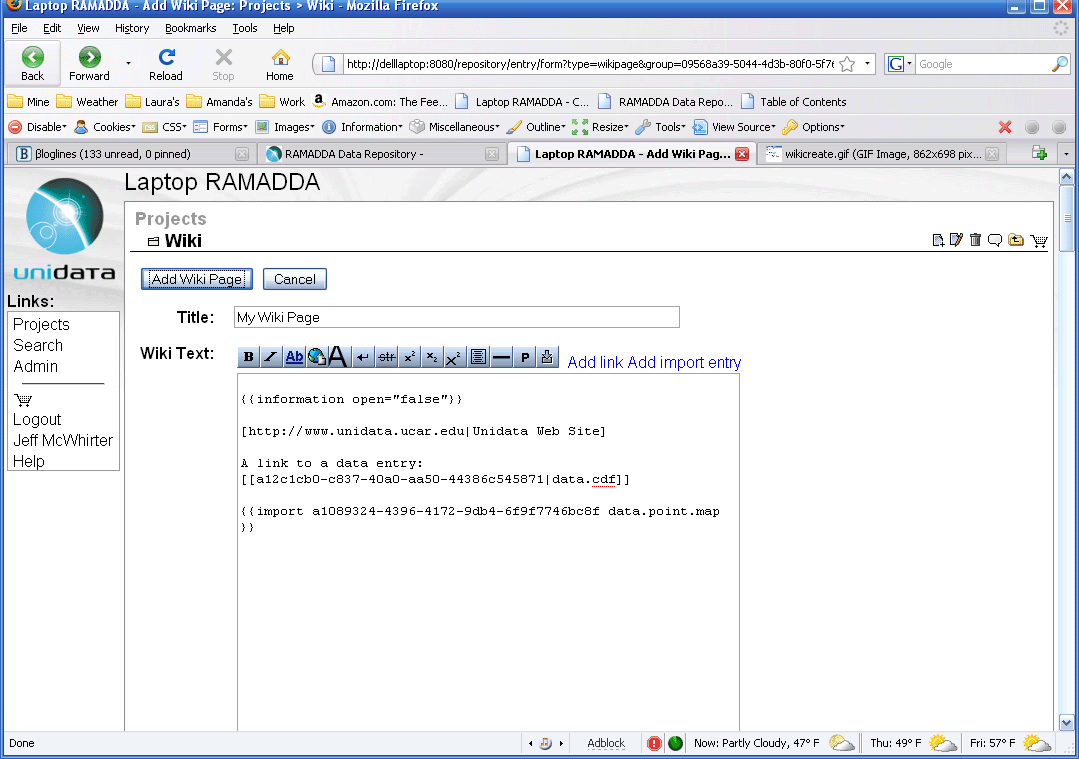 Image 1: Wiki Page Create Form
Image 1: Wiki Page Create Form
See the help on
Wiki Text for more information
on how to use wiki text markup.
The default HTML view of a Wiki Page entry looks like:
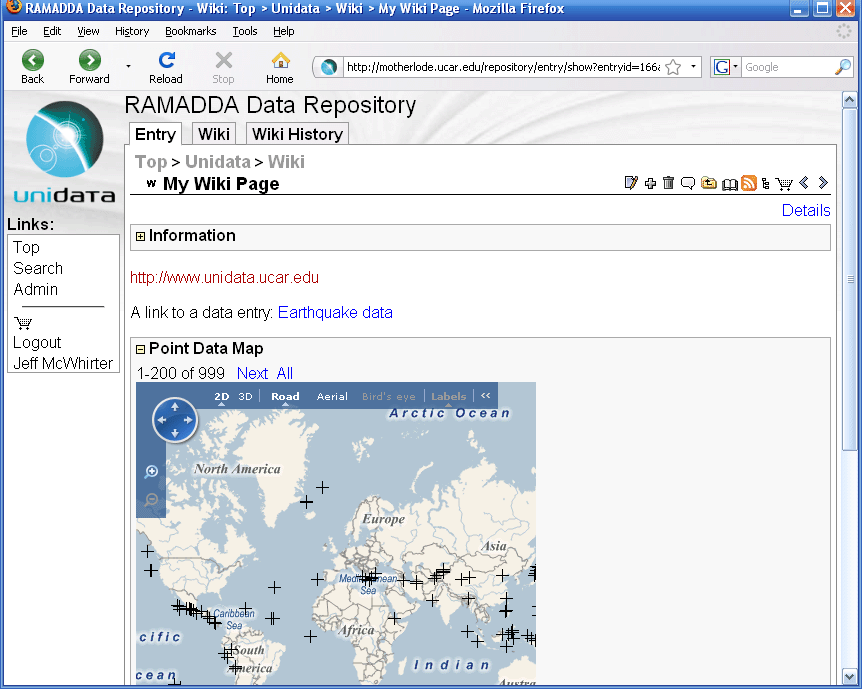 Image 2: Wiki Page
Image 2: Wiki Page
The "Details" link in the upper right will show the default html view of this page.
The "Wiki History" link in the top tabs will take you to the history page for the entry.
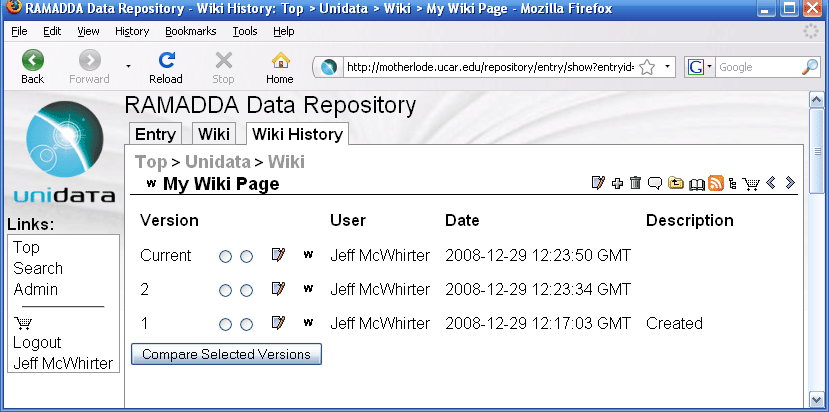 Image 3: Wiki History Page
Image 3: Wiki History Page
This shows the history of past edits and allows you to view and compare versions and to revert
back to past versions.
11.0.1 Wiki Text in Other Entries
You can use the wiki text display capabilities to customize the default
HTML view of any other entry or folder types. If the description of the entry
begins with "<wiki>" then we treat the description as wiki text
and process it to create the default HTML view. This allows you to override the default html display and come up with your own display.
For example, here is Unidata's
2009 User's Workshop page and here is the desciption of that page:
<wiki>
<center>
<h3>
Welcome to the RAMADDA area for the Spring 2009 User's Workshop.<br>Using Operational and Experimental Observations in Geoscience Education<br>
June 8th-12th</h3>
</center>
<table width="100%"><tr valign="top"><td>
{{tree title="Links"}}
</td><td>
<img src="http://www.unidata.ucar.edu/photos/2006userwkshp/collage.jpg" width="500">
</td></tr></table>
Presentation Schedule:
{{import entry="075c24ad-9078-4f3f-8a96-1866668a449b" output="calendar.calendar" }}
In this case we use html and the import tags to come up with the page layout.
 SOCIB RAMADDA Data Repository
SOCIB RAMADDA Data Repository
